Find & Delete Dropbox Duplicates on Mac

Dropbox is an incredible tool for keeping your files synced across devices, but over time it can accumulate duplicate files that waste storage space and clutter your folders. Whether you're dealing with multiple versions of the same document, accidentally uploaded photos, or files synced from different devices, finding and removing Dropbox duplicates on Mac can be a tedious task—unless you know the right approach.
In this comprehensive guide, we'll explore several methods to find and delete duplicate files in Dropbox on your Mac, from manual techniques to automated solutions like Zero Duplicates. By the end, you'll have a clean, organized Dropbox folder and more available storage space.
Why Dropbox Accumulates Duplicates
Understanding why duplicates appear in your Dropbox helps prevent them in the future. Here are the most common causes:
- Multi-device syncing: When you save the same file from different devices (iPhone, iPad, Mac), Dropbox may create separate copies instead of recognizing them as identical files.
- Camera uploads: Photos taken with your phone might sync to Dropbox while also being manually uploaded, creating duplicates with different timestamps or filenames.
- File versioning: Dropbox saves versions of edited files, and sometimes these appear as separate files in your folder structure.
- Shared folder conflicts: When multiple people edit files in shared folders, conflict copies are created with names like "filename (conflicted copy).docx".
- Import processes: Moving files from other cloud services or importing data can create duplicate files if the same content exists in multiple locations.
💡 Pro Tip: Regular cleanup of your Dropbox folder not only saves storage space but also improves sync performance across all your devices.
Manual Methods (Dropbox Web + Selective Sync)
Before diving into automated solutions, let's explore manual methods that can help you identify and remove duplicates using Dropbox's built-in features:
Using Dropbox Web Interface
The Dropbox web interface offers sorting and search capabilities that can help you spot duplicates:
- Open dropbox.com in your web browser
- Navigate to your files and sort by name, size, or modified date
- Look for files with similar names, identical sizes, or recent "conflicted copy" additions
- Preview files before deleting to ensure you're removing the correct duplicate
Selective Sync Strategy
Selective sync allows you to temporarily unsync folders while cleaning up duplicates:
- Right-click the Dropbox icon in your Mac's menu bar
- Select "Preferences" → "Sync" → "Selective Sync"
- Uncheck folders you want to clean up manually
- Clean the local copies, then re-enable sync
Limitations: Manual methods are time-consuming and prone to human error. You might miss duplicates or accidentally delete important files. For large Dropbox folders with thousands of files, manual cleanup becomes impractical.
Using macOS Finder Smart Folders (Pros & Cons)
Mac's built-in Finder offers Smart Folders that can help identify potential duplicates using search criteria:
Creating a Smart Folder for Duplicates
- Open Finder and press Cmd + F
- In the search bar, specify your Dropbox folder location
- Add search criteria like "File size" and "Kind" to group similar files
- Save as a Smart Folder for recurring use
Using mdfind Command
For more advanced users, the mdfind command can help locate potential duplicates:
# Find all files in Dropbox folder larger than 1MB (potential duplicate candidates)
mdfind -onlyin ~/Dropbox 'kMDItemFSSize > 1048576'
# Find files with specific extensions in Dropbox
mdfind -onlyin ~/Dropbox 'kMDItemDisplayName = "*.jpg"' | sort
# Find recently modified files (last 7 days) in Dropbox
mdfind -onlyin ~/Dropbox 'kMDItemFSContentChangeDate >= $time.this_week'
Pros and Cons
✅ Pros
- Free built-in macOS functionality
- Good for finding files by specific criteria
- Customizable search parameters
- No additional software required
❌ Cons
- Doesn't actually detect duplicate content
- Manual comparison still required
- Time-intensive for large folders
- Risk of accidentally deleting unique files
Zero Duplicates Workflow for Dropbox Folders
Zero Duplicates offers the most efficient way to clean up your Dropbox duplicates on Mac. Unlike manual methods, it uses advanced algorithms to identify true duplicates based on file content, not just names or sizes.
Step-by-Step Dropbox Cleanup Process
-
Download and Launch Zero Duplicates
Download Zero Duplicates for free from the Mac App Store and launch the application.
-
Add Your Dropbox Folder
Click "Add Folder" and navigate to your Dropbox folder (typically located at
~/Dropboxor~/Library/CloudStorage/Dropbox). You can select specific subfolders if you want to focus on particular areas like Photos or Documents. -
Start the Duplicate Scan
Click "Find Duplicates" to begin the scanning process. Zero Duplicates will analyze file content using MD5 hashing to identify true duplicates, regardless of filename differences.
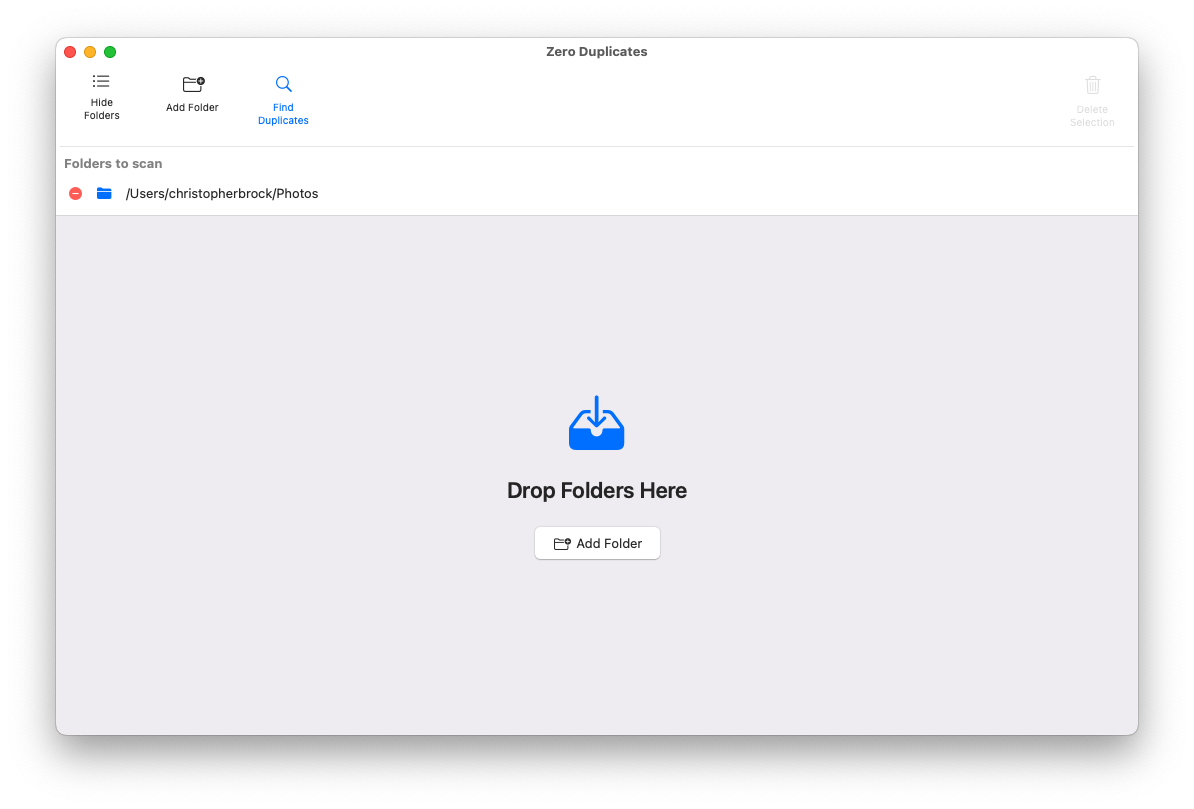
-
Review and Select Duplicates
Browse through the detected duplicates. Zero Duplicates automatically protects you by selecting only n-1 files from each duplicate group, ensuring you never accidentally delete all copies of a file.
- Preview files before deletion by clicking on them
- Manually adjust selections if needed
- Use batch selection for entire folders
-
Clean Up Your Dropbox
Choose your preferred deletion method:
- Move to Trash: Safe option that allows recovery
- Permanently Delete: Immediate space savings (use with caution)
🎯 Dropbox-Specific Tip: After cleaning duplicates with Zero Duplicates, Dropbox will automatically sync the changes across all your devices, freeing up space everywhere your Dropbox is connected.
Why Zero Duplicates Works Best for Dropbox
- Content-based detection: Identifies duplicates even if they have different names or are in different folders
- Dropbox conflict resolution: Easily spot and remove "conflicted copy" files
- Batch processing: Handle thousands of files efficiently
- Safe selection: Built-in protection against deleting all copies
- Instant results: See immediate storage savings in your Dropbox account
Preventing Future Duplicates
Prevention is always better than cleanup. Here are strategies to minimize duplicate accumulation in your Dropbox:
Smart Naming Conventions
- Use consistent file naming patterns:
YYYY-MM-DD_ProjectName_Version - Avoid special characters that might cause sync conflicts
- Include version numbers or dates in filenames for documents you frequently edit
- Use descriptive names that make duplicates obvious
Dropbox Version Control
- Enable Version History in Dropbox settings to track file changes without creating duplicates
- Use Dropbox Paper for collaborative documents instead of traditional file sharing
- Set up Camera Upload rules to avoid manual photo uploads
- Configure Screenshot auto-upload to prevent desktop clutter
Regular Maintenance Schedule
Establish a routine to keep your Dropbox clean:
- Weekly: Quick scan of recent uploads and downloads folder
- Monthly: Run Zero Duplicates on your entire Dropbox folder
- Quarterly: Review folder structure and organize files into logical categories
- Annually: Archive old files and enable automatic trash emptying
- As needed: For comprehensive storage management, check out our complete storage optimization guide to free up space beyond just duplicates
Conclusion: Reclaim Your Dropbox Storage Today
Finding and removing duplicate files from Dropbox doesn't have to be a manual, time-consuming process. While basic methods like Dropbox web sorting and macOS Smart Folders can help identify some duplicates, they fall short when dealing with large volumes of files or content-based duplicates.
Zero Duplicates provides the most comprehensive solution for Mac users who want to clean up their Dropbox storage efficiently. With its intelligent duplicate detection, safe selection features, and batch processing capabilities, you can reclaim gigabytes of storage space in just a few clicks.
Photo by engin akyurt on Unsplash




